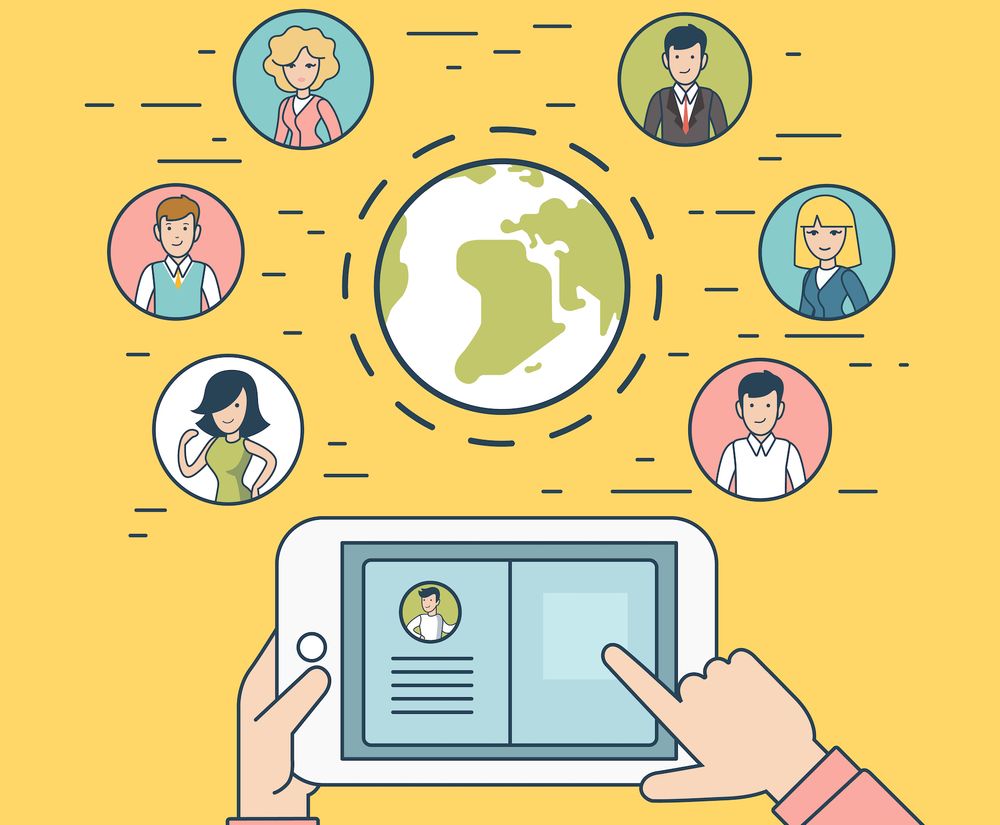Import and Export Members
How do you import and export Members on Your Membership Site
Coming up!
So there are cases where you may want to bring in members on your membership website.
This could result in a situation where you have all your users who are on your mailing list and you would like them to join your website for membership either with a different member plugin and you decided to use Member.
In this case, we want to import users to our site. So here, we have an example CSV file. It is crucial because if you don't use the format that we have here on the template CSV file, then you won't be able to use it.
Trust me when I say that I've attempted this many times, and I've had restless nights due to trying to look smart but didn't adhere to this CSV document format.
Alright, so I'm gonna hit "Download" here. And the file has been downloaded. You'll need a program like Excel, or in my case I'll be using one that's free that is Google Sheets.
So, I've decided to go to download this CSV file. Therefore, for my instance I'll use Google Sheets because it's free and I don't own Microsoft Excel on my computer.
Okay, the way I usually work is to start off with the blank page. Click here on "Blank." And the next thing to do is "Upload" this file that I just downloaded.
Then, I'm going to go over here in order to "File," click "Open," so next I'm gonna come to "Upload," and then I'll just search for the file on my computer. The file should be located in my "Download" folder, and I'm going select the file.
The content has been uploaded to Google Sheets. So the next step now is to match or map my contents to the template that we have.
Usually, all you need are these three tabs. Therefore, I usually use "Username," "First Name," and the "Email." This is crucial because it's done this in this fashion.
Let's play with an impromptu text here. We'll go with "Username." This is because the Username can include email addresses. When you sign up with as an example, an email service provider, you're going to get usernames and sometimes you are given them as initial names. However, in this scenario we'll be using my email.
We'll use " [email protected]" Okay, so, that's gonna be the username. And that's also going to be my "Email." That's why I'm going to come and go to"simply" the "Email" column, then copy and paste my email in the same way as that. Now, the first name and the last name don't really matter, but let's just add my name here; "Malone."
Now, the password can be changed, and you may add your password here or you can just let it be as is. Now, all these other aspects, I'll leave them as they are. Except, if you're operating web pages where all this information is very important. And that is the state, the ZIPcode, the city and so on.
If you're looking for an easy way to add customers to your site, this is how you can complete it. So, let's just add another one here " [email protected]" Ok now, let me duplicate this, and then add the email address here. For my first name, I'm going to use "Mac."
Okay, we've got these two users, these are the users we're gonna add onto our website. It's now time for us to transfer this.
We'll go here to "File," and then I'll click "Download." Now, it's important that you download the file in CSV. CSV. This is why, when I click it and I'm choosing this option. Then it's loaded onto my personal computer.
So now having my data I'm ready to "Import" every user that I've just made. So, first of all I must select the CSV file. So I'm going to come here and click "Choose File" and then here's the file. I'm going to click "Open."
Then, you are able to create a default password that is accessible to the users. Since sometimes, you might want them to just get access to login immediately after they've been notified.So you have the option of choosing the option to allow that, okay?
In this case you will see "Import members into the following levels." This is really exciting because it lets you declare, "Okay, I want everyone in this specific level." In the case above, I have only one level. But, if I had other levels, I would be able to select the levels I want to add these users to.
I'm not too concerned by that. If you have duplicate rows We'll leave it in the way it is. The majority of this here is fine.
And the final part is "Notify New Members via Email." This will also notify the new members that they've been added to that membership at a certain level. Once I've got this all set I'm going to click on "Import members."
This error says "No username was detected in Row 1." These are the type of errors you are going to be experiencing if your system is not functioning as they should. So I actually went in and did that. What I'm looking forward to doing next is go back over here and just ensure that I haven't got any lines that are missing.
So, I'm going to use command X to cut it and copy it to this. Alright, so now, I'm not missing any spaces.
This means that I am able to proceed to download it. Come over here and download it as a CSV. This is the updated file now.
Now, over here, I'm gonna choose my file and over this is the most recent version. I'm gonna click "Open." I'm going to change my settings to"Free" or "Free Audio" level. I'm going to add my first name, cause I really want to add to know that. And pretty much that's all I need. So now, I'm gonna click on "Import Members"
And this time it should work.
And you can see now there are two new users here at the bottom. And then this is where you'll be able to see the queue of events taking place on your site. And it looks like all is well.
Alright, so to confirm this, all you need to do is come back over here to "Dashboard" and you should see that now, we have three members. The process is very straightforward.
Let's check again to see if they have been added to the right level. Therefore, I'm going click this link to see the three users to see that they've been added to the correct level.
So, this is "Malone" on "Free Audio." We also have " [email protected]" also on "Free Audio." These are also the email addresses, and these are the usernames.
So pretty much this is how you can add users onto your membership website.
Let's suppose that you want to transfer your user data. It could be because you'd like to keep them in a different location so that if anything happens to your website, you might want to go and get these data.
But, to be honest it's not really necessary to perform this because you could simply save your site. In any case, I'll explain how you can export your audience.
If you want to export your data You must go over to "Export" then select the level at which you want to join. So, we have "Free Audio." And then, you are able to "Export the entire Data."
You can also add passwords, if you wish to include active members, too. In this instance, we're going to select "Export Full Data." So with that, I'm just going to select "Export Members" and this will download that CSV file.
Let's take a look at the CSV file as well. And I'm going to come here, click "File," "Open," and finally, I'm going upload my CSV file. This is why I'm coming here, and here it is, and double click on it.
It should also show every member we exported. As a result, you'll observe that this time there is "Mac Administration." This is what we've just exported, as well as to demonstrate that it has been populated now with more data.
It is possible to see"Added Level, "Added Level," the level is there too. We also have "Transaction ID" "Active," and on.
But of course, these don't really need to be. This is however how you import and export your members to your membership site.
Okay, folks, this is the only thing I'm going to share with you on the present video. Thanks for watching. If you enjoy this video, make sure to hit the "Subscribe," and the alert bell. By doing so you'll get notified whenever new videos become made available.
Until next time. Keep well and meet you again very soon!
There is also...
Recent Posts
"We've tried a couple of other membership tools that were part of packages that we'd invested in. But there's nothing that can beat the Member. There's certainly a lot of cool things that users have built throughout time. However, when it comes to personalization, if your use WordPress, you can't touch this. Obviously, I'm super bias, but we've made millions through this product."
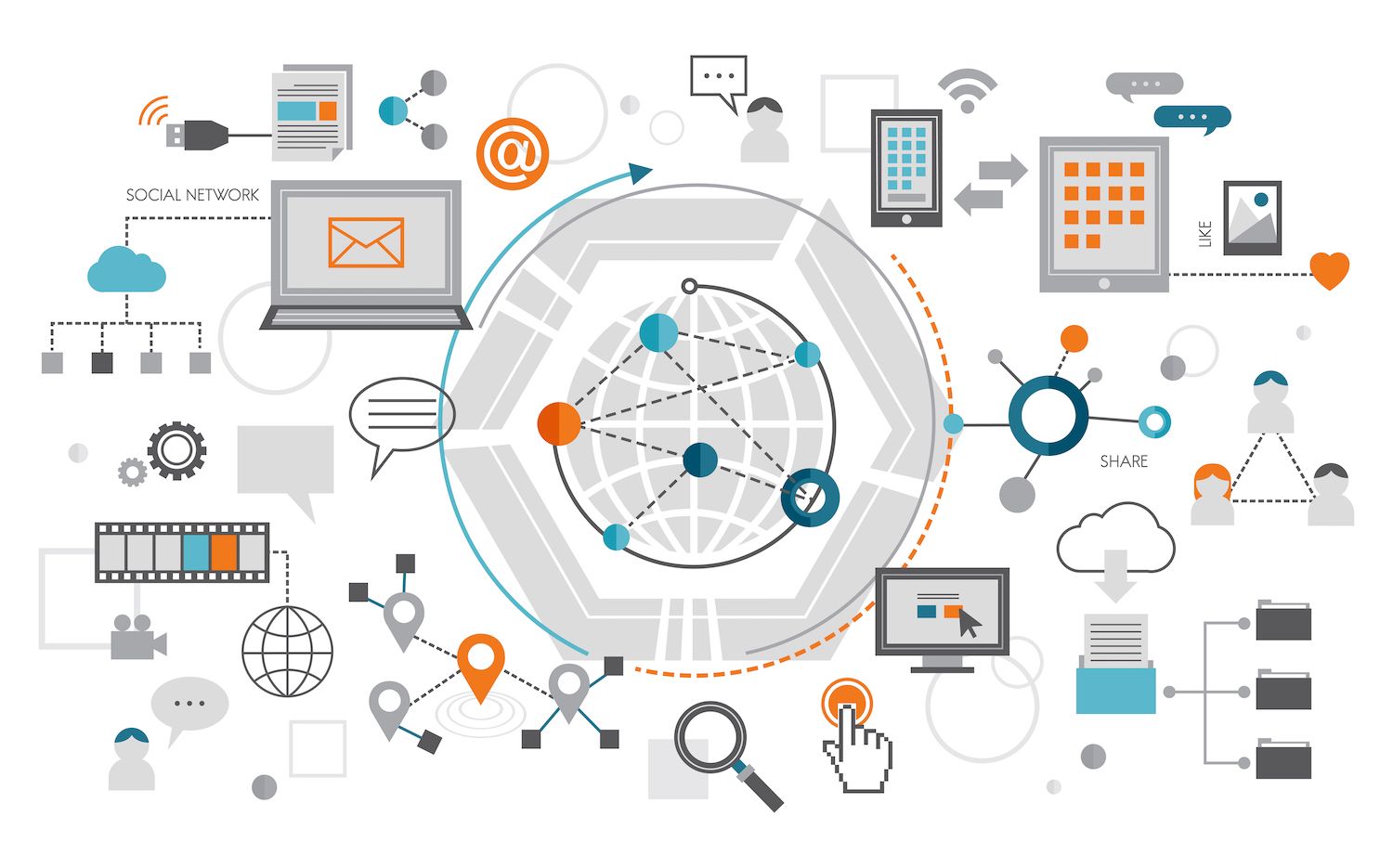
Tristan Truscott Satori Method I've added Member] into my top choices for those. The new Member packs a punch! The price of Member is a great deal.
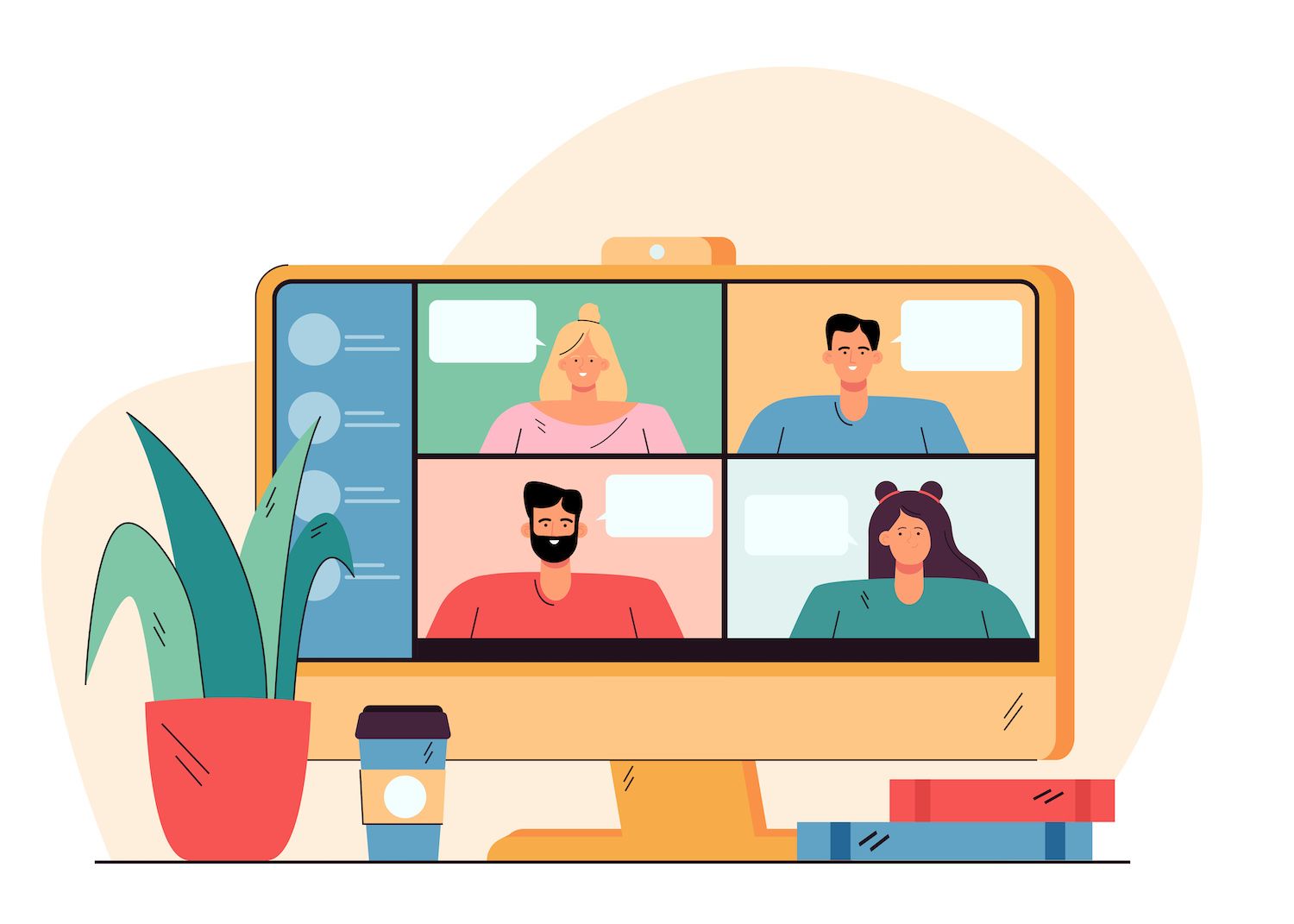
Chris Lema LiquidWeb Member is integrated with tools that I am using right now. And they're so eager to connect with the new tools that are coming out. It's incredible how they accomplish it actually. If I were to buy a membership plugin, today... I would go with Member. I would opt for the Member.

Adam Preiser WPCrafter